Windows 8 has come with a lot of changes which users are finding a
bit annoying and the Hibernation option is not visible by default,
however, if you can’t find Hibernate option in the Start menu power
button, the steps to enable Hibernate shortcuts in Windows 8 is easy.
Hibernation is a feature of an operating system which allows the
contents of RAM to be written to the hard drive, so that can allows
system to quickly restart and restore to original state when hibernation
was invoked.

Here How to Enable Hibernate in Windows 8

Here How to Enable Hibernate in Windows 8
- Open RUN dialog box by press “WIN+R” key, and then type powercfg.cpl and press Enter to open pwer options windows.
Or, click battery icon in system tray and then select More power options.
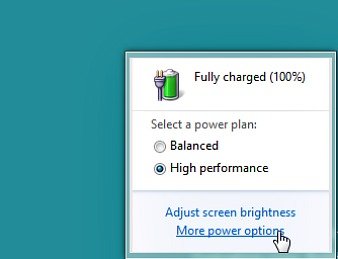
- Now select on “Choose what the power buttons do” option link given in left sidebar.
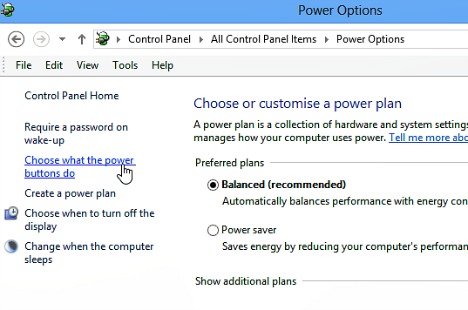
- Then click on “Change settings that are currently unavailable“.
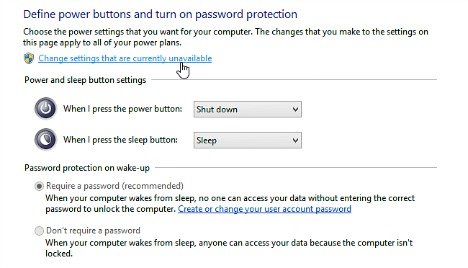
- In the system setting windows, enable the Hibernation option by check Show Hibernate option.
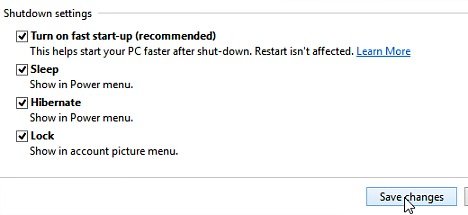
- Click Save Changes button when done.
- Hibernation option will now be show and can be accessed from Charms Bar.
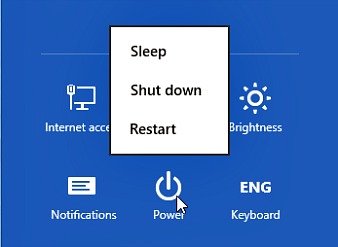
No comments:
Post a Comment